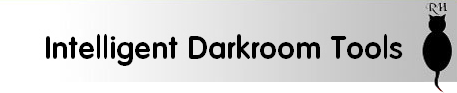Analyser FAQ
- Home
- Analyser FAQ
Questions about the Analyser and ZoneMaster
The safelight does not go out when I switch on the enlarger using the Focus button on my Analyser
Correct. The safelight will go out during printing and when taking a measurement. It remains on otherwise so that you can read the greyscale more easily. In the later software versions (6.2 and later) the safelight can be programmed to switch off whenever the enlarger is switched on.
When I take a reading using the ‘Measure’ button, the display freezes on the density display and doesn’t show a new exposure time
You are pressing the button for too long and entering Densitometer mode. To take a reading, press and release the button briefly. Holding the button down for one second or longer will enter Densitometer mode. To exit that mode, press and hold the Measure button again for more than one second.
Occasionally, the probe takes ages to settle and the time display shows 240sec
Make sure you don’t move the probe until the reading has settled. If you move it outside the image area the probe will be trying to read darkness! Press the Measure button briefly, then keep the probe still until the safelight is switched back on (Analyser only) and the display shows the new exposure time.
Successive readings from the same point are inconsistent
Your enlarger’s light output is varying. Even tungsten-halogen bulbs drift as they warm up – ensure the enlarger is well warmed up before starting a printing session. Check that the connections to the lamp are clean and it’s properly seated in its holder; corrosion is common in the often damp environment of a darkroom. Alternatively, you may have voltage variations on your mains supply, caused by other devices switching on and off during a printing session. Consider a voltage stabiliser for your enlarger. (NB – older Analyser and ZoneMaster models which used a CdS measuring cell may exhibit small variations between readings, especially in low light levels. This is caused by the settling time of the cell; the meters allow for this by not displaying a reading until the sensor has settled but in very low light levels the settling time can be quite long. The time the meter allows for sensor settling is limited to prevent excessive waiting, but the sensor may still change after the reading has been taken.)
My prints are always much too dark or too light
Check that you are metering in white light and then replacing the filters before making the print. This is the most common cause – I even forget to do it myself from time to time 🙂 The second most common cause is forgetting to turn out all the safelights when metering (particularly with the ZoneMaster). If that does not solve the problem, your Analyser requires calibrating to match your enlarger and materials.
I’m using the recommended Ilford paper and filters but my prints are still too dark / too light
Light sources, developers, and many other factors can affect print exposure. It is by no means unusual to find that some exposure compensation is required especially if you’re using a cold light enlarger. If after consulting the calibration information here and in the users manual you’re still unsure, contact us for advice.
My portrait (or other image) has too much contrast, what am I doing wrong?
This is quite a common issue with new users and it’s to do with interpreting the grey scale. In a portrait for example, the brightest tone in the image might be a brightly lit area of pale skin. The meter will initially assume this is a highlight and place it at the extreme white end of the grey scale, because it doesn’t know any better. But you do! Increase the exposure setting to move the tone down the scale to the desired shade of grey. The opposite applies if your image doesn’t have a really deep black.
I think I’ve messed up the calibration in my meter. How do I restore the factory settings?
Simply press ‘Clear’ while in calibration mode. Exposure compensation and contrast modes and each of the eight paper channels are cleared separately. For example, if you want to clear PAP4, first select PAP4 using short presses of the Cal button. Now press and hold Cal until “CAL” appears on the display. Press Clear, then Focus, then Clear again, then Focus again. PAP4 is now reset to factory calibration (=Ilford MG4 / filters).
I’m using a chromogenic film (e.g. Ilford XP2, Kodak T400CN). How will this affect the meter?
These films can have enough colouration in the base and image to affect the contrast on variable contrast papers. You may need to print at 0.5 to 1.0 grade higher contrast than the meter’s suggestion with Ilford and 1.0 to 1.5 grades with Kodak. Since these negatives do not scatter light in the same way as silver based emulsions, the transmission density reading taken by projection will be less contrasty than a conventional transmission density reading. In addition with Kodak’s T400CN, the orange base material of the negative reduces the effective speed of the paper by about 1 stop. If you regularly use this type of film consider dedicating one or more calibration channels to it.
I develop my negatives in a staining developer (e.g. Pyro). Will this have an effect?
We’ve found that, perhaps surprisingly, the stain doesn’t affect variable contrast papers very much. Its effects tend to be more pronounced on fixed grade papers. However, because of the nature of the stain it’s often inconsistent so the best advice we can offer is to “try it and see”!
What about Cold Light (Cold Cathode) Enlargers?
Because of the high blue-green light efficiency of these units, exposure times can be about 1-3 stops shorter than predicted. This high sensitivity catches some users out, since the normal test strip calibration method will be a long way off the correct setting unless some compensation is added. Start with one or two stops of negative exposure compensation as a coarse adjustment which can then be refined by the usual calibration methods.