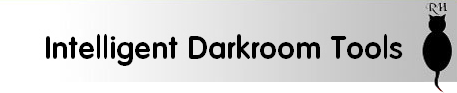User Manuals
- Home
- User Manuals
| The latest User Manuals for our products are available here. An archive of manuals for older products is also available further down the page. All manuals are in PDF format and can be opened with either Adobe Acrobat Reader or in your web browser. Download the free Acrobat Reader here. Analyser Pro (1.67MB) Analyser 500 (1.27MB) ZoneMaster II (556KB) Timer 3 (897KB) Timer 3 De Vere (905KB) Calibration Manual for Analyser Pro and ZoneMaster II v2 (1.3MB).
Please note: there have been four versions of the Calibration Negative, and you must ensure the negative and manual match one another. Please ask if you are in doubt. Calibration Table Memo (40k) A handy form you can use to keep a note of your calibration data. ProcessMaster II (1.37MB) PaperFlasher (164KB) StopClock Professional and Vario (486KB) StopClock 500 (440KB) Heiland SplitGrade System v2.6 (306KB) Heiland SplitGrade Comfort Controller (32KB) User manual archiveManuals for older products The original StopClock (154KB). This is the later two-channel version but is applicable mostly to older versions as well. StopClock LE (530KB) ProcessMaster (Original version, not the ProcessMaster II) (506KB) The original ZoneMaster (1.75MB), serial numbers below 5000. ZoneMaster Plus (1.04MB) – original ZoneMaster serial numbers 5000 and above, and earlier ones that have been upgraded to the later firmware, v3 and above The original Analyser (849KB). This is the version with four PAP channels. If yours is older than that please use this version (928KB). Analyser Plus (1.87MB). This version has eight PAP channels, firmware version 5.0 and later.
These PDFs (apart from the Heiland ones) are designed to be printed out as booklets so the page order may look a little strange if you read them online. To print as a booklet, open the PDF file and load your printer with A4 paper. Choose “landscape” orientation. In the Print Options box (if you have it) choose “Print all Odd Pages” to print the odd-numbered pages first. Turn over and re-load the pages in your printer and choose “Print all Even Pages”. Depending on how your printer delivers the printed pages you may have to choose “reverse order” to ensure the correct print order. |